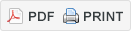This page provides an overview of searching and downloading publications from IP.com’s Prior Art Database (PAD). PAD is a unique and valuable source of non-patent literature for IP professionals, patent examiners, attorneys, corporate researchers and development staff, libraries, and universities. Corporations have been defensively publishing with IP.com since 2000 as an alternative to patenting. To learn more about the features and benefits of defensive publishing, click here.
| Defensive Publishing | Prior Art Database (PAD) |
Content and Coverage
The Prior Art Database includes disclosures from the following collections:
- The IP.com Journal
- Internet Society RFC
- IBM TDB Archive
- Legacy Journals
- Software Patent Institute
For additional information regarding our data sources and coverage for the available publications, click on the link Coverage.
Access PAD
To switch between PAD publishing and searching while signed-in, select Launch App from the top navigational toolbar. You can also navigate to your available applications from your Account menu located in the upper right corner.Search PAD
There are several features to help you find the publications you are looking for by searching PAD including the following:
- You can easily search the Prior Art Database to find publications by entering either a Keyword Search or Concept Search. In addition, you can apply a filter to search documents by publication date or by publication source.
- You can access a publication by entering the publication number in the search box.
- From Advanced Search, you can search documents by publication date or by publishing source by leaving the search box empty. You can search using either IP.com Publication Date or Original Publication Date when filtering by dates.
- From Publication Preview, you can find publications like the one that is on display.
- From Archive, you can view publications previously published by year and month.
Keyword or Concept Search
1 You can select either Keyword Search or Concept Search from the drop-down.
- For a Keyword Search, you can enter a publication number, word, or phrase with optional Boolean syntax and the title, abstract, and primary document are searched. For further details, click on the link Searching PAD Using Keywords.
- For a Concept Search, you can enter a publication number, phrases, sentences, or full paragraphs in English. For further details, click on the link Searching PAD Using Concepts.
Advanced Filters
2 The Advanced Search is available to limit the documents by date or publishing source. The available filters can be used stand-alone or in combination with the Keyword or Concept Search. The Dates drop-down also includes the option for you to search using IP.com Publication Date or Original Publication Date. To limit your search by chemical structures, check the Required field below Chemical Structures.
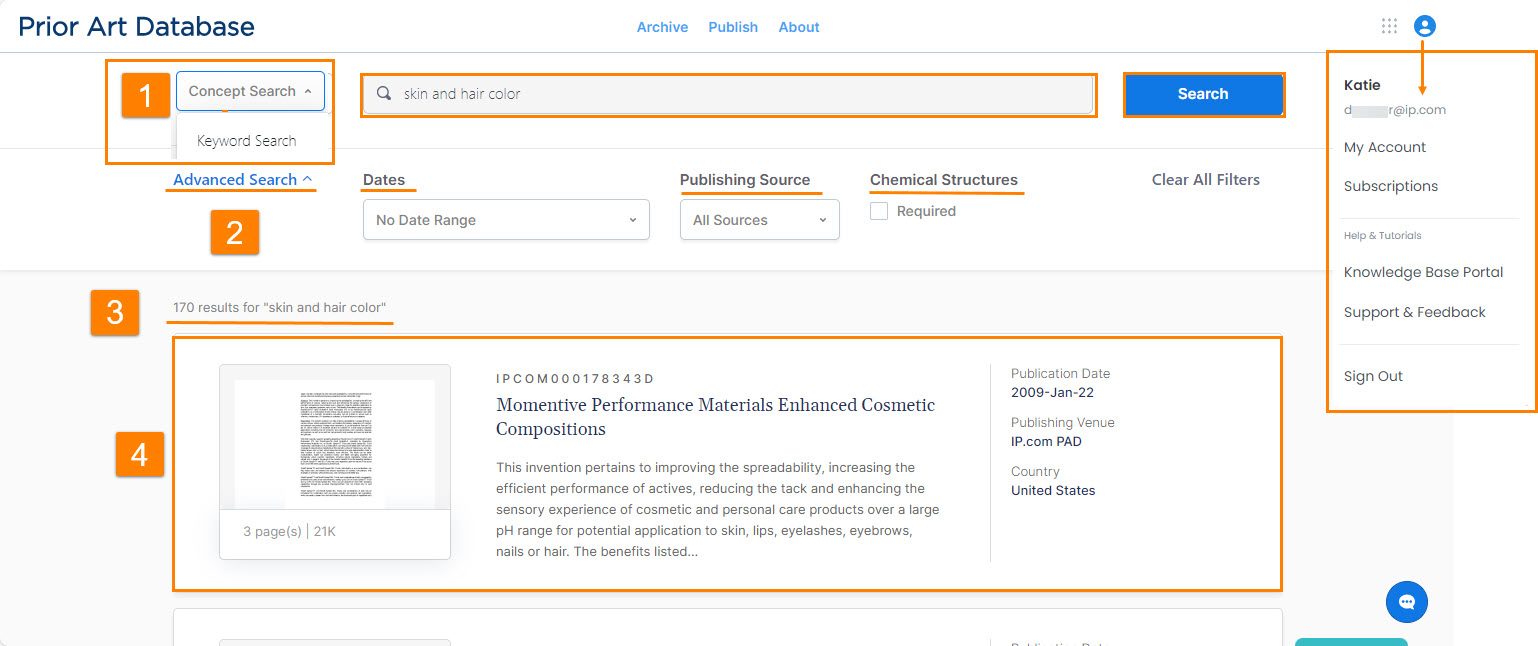
Display Results
3 Once you enter the search criteria and click Search, the results display in a grid. Each result includes the front page image, page size, publication number, title, date, publishing venue, and country.
4 To preview the publication, click in the rectangular area from the grid of results.
Publication Preview
Once you select a publication, the preview displays including the overview, text preview, publishing details, and first page image. The Details section includes the language and publishing source, and may also include information such as original publication date, authors, document object identifier (DOI), copyright, and clickable links to patent publications. The following features are available from the publication preview:
5 To return to the grid of results, click Return.
6 To view the next or previous document preview, click the arrow.
7 To start a new search and find more documents like the one on display, click Find Similar Disclosures.
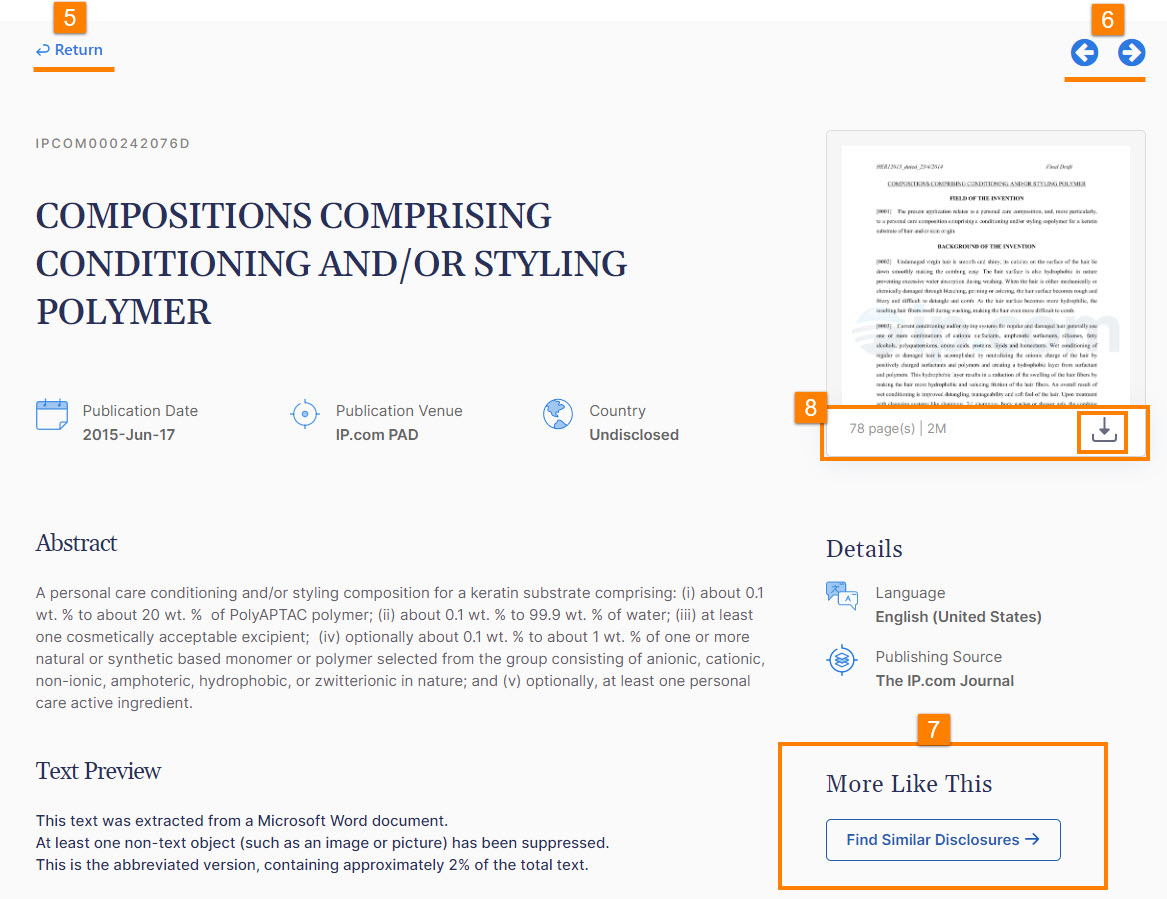
Download Publication
8 To download a publication from the publication preview, click the download icon, ![]() , located below the front page image. To learn about downloading a publication, click on the link Downloading Publications from the Prior Art Database (PAD).
, located below the front page image. To learn about downloading a publication, click on the link Downloading Publications from the Prior Art Database (PAD).
Archive of Online Publications
9 You can view publications that were previously published from Archive located in the top ribbon. You can display the results grid either by IP.com Publication Date or Original Publication Date for a selected year and month. Your selections are highlighted in blue.
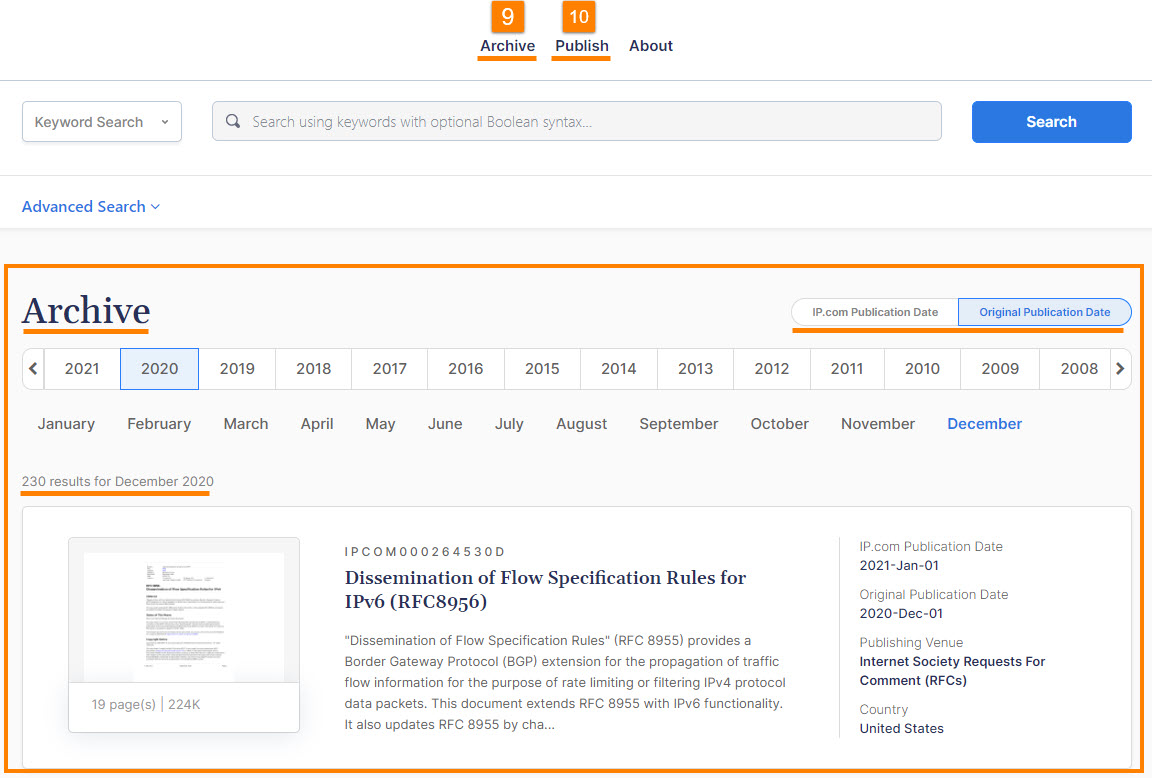
Publish Disclosure
10 While searching PAD, you can easily navigate to the dashboard of the IP.com publishing service. For further details, click on the link Publishing Disclosures to the Prior Art Database (PAD).
Related Articles
Introduction to Defensive Publishing and the Prior Art Database (PAD)Registering an IP.com Account and Accessing Solutions
Updating your Account Information
Publishing Disclosures to the Prior Art Database (PAD)
The IP.com Journal – Contents, Availability, and Distribution
Purchasing Defensive Publishing Vouchers
How to Publish a Disclosure
Searching the Prior Art Database (PAD)
Searching PAD Using Keywords
Searching PAD Using Concepts
Downloading Publications from the Prior Art Database (PAD)
FAQs