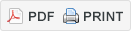This page includes step by step instructions for publishing your disclosure. The publishing process offers a variety of options to allow you to customize how your disclosure is released. Once your disclosure is submitted using Defensive Publishing, you can easily retrieve your publication from our Prior Art Database. For further details, click on the link Publishing Disclosures to the Prior Art Database (PAD).
To download a printable version of this article, click here.
| Defensive Publishing | Prior Art Database (PAD) |
Purchasing Vouchers
- One or more Publishing Vouchers are required for submitting a disclosure to the Prior Art Database
- Page Print Vouchers are required if, during the submission process, you choose to print your disclosure in full to The IP.com Journal
- Your total number of vouchers available displays on the Publishing Dashboard
- You can purchase vouchers on-line or contact your IP.com local Sales Representative
- To purchase vouchers on-line, you must have a valid IP.com account for Publishing
Pages are scaled to fit the printed Journal.
- Primary document (required) – Supported file types for uploading a document include: Portable Document Format (PDF), Microsoft Word, and Microsoft Power Point. Review submissions carefully including headers and footers to ensure only the intended text is included.
- Attachment (optional) – Supported file types include: Portable Document Format (PDF), Images (*.jpg, *.png, *.bmp, *.gif)
- The maximum size of uploading both the primary and attachment files cannot exceed 1 GB
- For a PDF file larger than 100 MB, it may take longer to process
- A Primary document with little or no searchable text is identified as part of a warning message and can be published with your consent
- A Primary document with unsupported fonts is identified as part of a warning message and can be resubmitted
Printing in The IP.com Journal
- For a Primary document (PDF) larger than 100 pages, you can upload and publish the document, but it will not be eligible for page prints in The IP.com Journal
- The accepted maximum page size for page prints in The IP.com Journal is 12in x 15in (30.48 cm x 38.1 cm). You can upload and publish the document, but it will not be eligible for page prints in The IP.com Journal
1 To submit a disclosure, launch Defensive Publishing from the application launch icon located in the upper right corner. You must sign-in to publish a disclosure.
2 From the Publishing Dashboard, you can check the number of available vouchers under Voucher Summary.
3 To start publishing, click Publish Disclosure or you can select Submit Disclosure from the left sidebar.
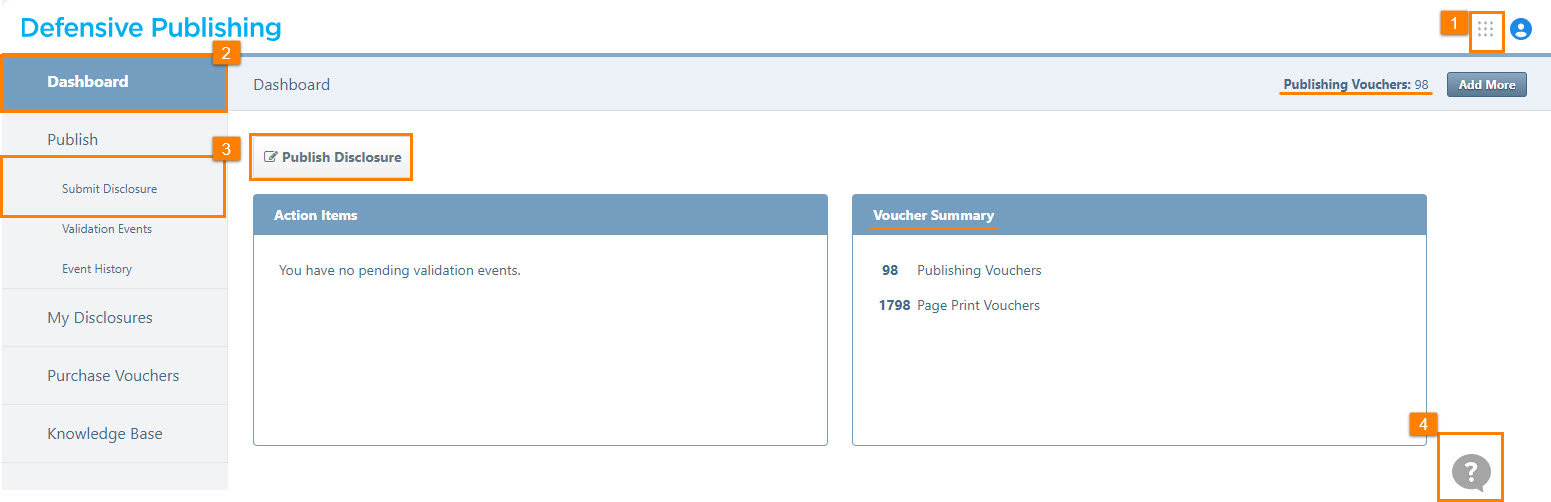
4 At any time while using Defensive Publishing or PAD, you can contact support or submit feedback by clicking the
Step 1 Primary File and Language
1 Primary Document (required) – Prepare the document you wish to publish in an acceptable electronic format. The Defensive Publishing process accepts PDF, Microsoft Word, and Microsoft PowerPoint file formats. Word and PowerPoint files will be converted to PDF as part of the publishing process. The PDF rendering will be used as your primary document.
- Font Substitution – If you have used unsupported fonts in your Microsoft Word or Power Point document, our publishing system converts them automatically. To see the list of supported fonts, click here. It is strongly encouraged that you preview the PDF document before continuing. If the converted document does not display as you would like, consider saving the document as a PDF for submission.
- Allow Short Searchable Text – Documents with little or no searchable text are not published without your authorization. If your document contains little searchable text, it will be difficult to find in searches. This typically occurs in documents where text is embedded in images and not accessible by our system. Selecting this option instructs the publishing system to ignore this situation and publish the disclosure anyway. IP.com does not recommend this option but makes it available to customers who choose to use it.
2 Attachments – You can optionally include other files with the document you intend on publishing. These would most commonly be images that you did not embed within the main document, and they can be files of any type. The publishing process allows a single file to be uploaded as the attachment. Therefore, if you have multiple files you wish to attach, you should first combine them into a single file with a file zipping utility. Attachments are not included in the printed representation of the document, are not shown in the thumbnail view of the document, and not indexed by the search server. From the Prior Art Database, you can download a zip file containing the primary file, packaged metadata, and attachments.
For a PDF file larger than 100 MB, it may take longer to process. The maximum size of uploading both the primary and attachment files cannot exceed 1 GB.
3 File Language – In order to properly process your disclosure, choose a language in which it is primarily written. This allows our search server to intelligently extract the searchable information.
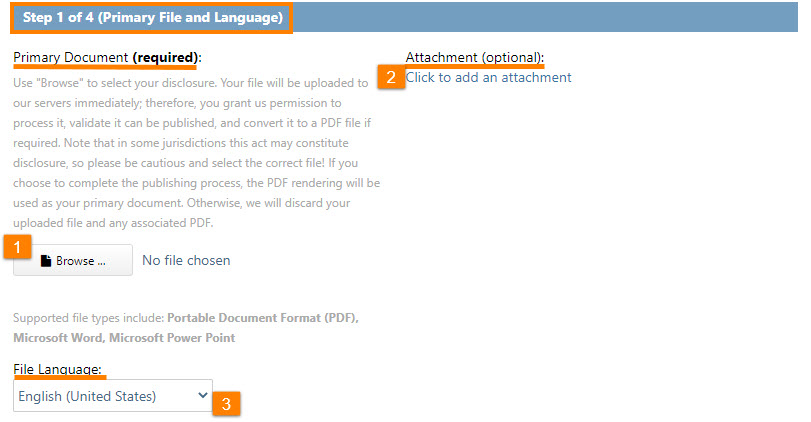
Step 2 Description
1 Bibliographic Language – You can select either English or the same as Primary File Language. We recommend that you enter bibliographic information in English whenever possible. Our indexing service currently only supports languages which use characters from the Western European character set.
2 Document Title (required) – The title you choose will appear in search results and used in the printed index of The IP.com Journal. In addition, words in the title are searchable and may help increase the chance of others finding your document when searching the Prior Art Database. We recommend that you enter a title and other bibliographic information in English to make it most widely available in PAD searches.
3 Prepare a Document Abstract (optional, but highly recommended) – A well written abstract can be beneficial in finding your document while searching the Prior Art Database. A portion of the abstract appears in the search result listing. Additionally, some types of disclosures do not contain much text and the description offered in the abstract can be beneficial. Typically, these are disclosures with many images or disclosures built from pages scanned from paper documents. The search engine is unable to extract text from pictures and scans, so the abstract may offer the only opportunity for the search service to get at the content of your disclosure.
4 Tracking Number – The tracking number is an optional, unique identifier for your internal use. Once entered, a tracking number can be changed, but not removed. To edit the tracking number, select My Disclosures from the sidebar.
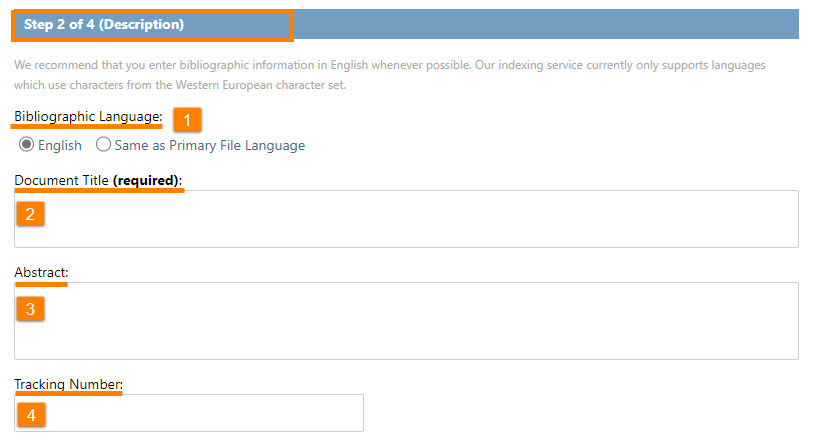
Step 3 Extended Description
1 Publishing Type – Publishing type allows you to publish with or without authorship information. Publish the document with FULL authorship information allows Related People, Copyright, and Country of Origin to be entered for the document. If you do not want to reveal your identity when publishing, select the NO authorship option to skip the steps that collect personally identifiable information. Documents published without attribution will appear in PAD and the Journal but with no identifying information.
Although IP.com will avoid collecting bibliographic information when you wish to publish without authorship information, it is up to you to make sure you do not overtly disclose your identity. If your intention is to publish without attribution, you should re-check your document to make sure you do not have your company name, address, or other identifiable information included, and make sure your publication does not follow a standardized layout, include specific company colors, or contain any other visual cues as to your identity.
Note: Print-only submissions are printed with no authorship information.
2 Country of Origin – You can optionally select the Country of Origin from the drop-down list, if publishing with FULL authorship information.
3 Copyright – You can optionally enter information regarding the copyright status of the document, if publishing with FULL authorship information.
4 Add Related People – You can optionally add one or more related people, if publishing with FULL authorship information. First select a relationship from the drop-down menu including Attorney, Author, Contact, Inventor, Licensor, and Owner. Next, enter a name and other info about that person, if desired.
5 Add Related Documents – You can optionally list documents related to your disclosure. You can enter an identifier for the following types of references: DERWENT, DOI, IP.COM, ISBN, OTHER, PATAPP, PATENT, URL. The files you are adding are not attachments and there is a box where you can describe information about the related document, if desired. The system attempts to build links for patents, DOIs, and IP.com documents. When entering a patent publication and application document identifier, you can include spaces, but other characters prevent the creation of a link. For example, “US 9293777 B2” creates a link and “US 13/892,478” does not create a link.
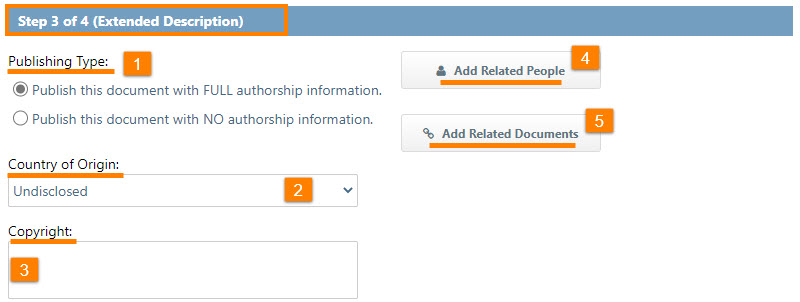
Step 4 Publishing Options
1 Document Destination – You can choose to either publish your document online, with the option to print the full disclosure in the Journal, or publish the full disclosure to the Journal as Print-only.
For a Primary document (PDF) larger than 100 pages, you can upload and publish the document, but it will not be eligible for page prints in The IP.com Journal.
2 Journal Print Format and Size– All online publications receive a standard listing in the printed digest, The IP.com Journal. For an additional fee, you can choose to have your full disclosure printed in a special section of the Journal. The publishing process consumes one Page Print Voucher for each page of your document when this option is selected.
The accepted maximum page size for page prints in The IP.com Journal is 12in x 15in (30.48 cm x 38.1 cm).
- Standard Listing – By default, online documents published to the Prior Art Database receive the standard listing in The IP.com Journal for no additional charge. The standard listing is printed in the Journal and includes the document’s bibliographic information as well as the filenames and fingerprints generated for the uploaded file(s). The document in its entirety is available on optical media and online as a downloadable file.
- Full Listing – At the time of publishing to online PAD, you can choose to have your full disclosure printed in the Journal for an additional fee. In addition to the standard listing described above, disclosures published with this option include the primary document printed in the Journal, not the attachments. Due to differences in printing methods, the document as it appears in the Journal may use more/fewer pages than the original. The full listing allows anyone to read the full contents of your disclosure from the printed Journal.
- Print-only – The primary document (no attachments) will be printed with the Full Listing in the Journal under a separate Print-only section and will not be available from the Prior Art Database.

Edit or Remove a Published Disclosure
To learn about editing or removing a published disclosure, click on the link Publishing Disclosures to the Prior Art Database (PAD).
Related Video
To learn how to defensively publish, watch the instructional video.
Related Articles
Introduction to Defensive Publishing and the Prior Art Database (PAD)Registering an IP.com Account and Accessing Solutions
Updating your Account Information
Publishing Disclosures to the Prior Art Database (PAD)
The IP.com Journal – Contents, Availability, and Distribution
Purchasing Defensive Publishing Vouchers
How to Publish a Disclosure
Searching the Prior Art Database (PAD)
Searching PAD Using Keywords
Searching PAD Using Concepts
Downloading Publications from the Prior Art Database (PAD)
FAQs