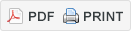This page describes how to sign-in or register an IP.com account to access our IPsuite including workflow solutions to defensively publish and search the Prior Art Database (PAD). Once signed-in, you can easily navigate between your available applications. To learn more about the features and benefits of defensive publishing, click here.
| Defensive Publishing | Prior Art Database (PAD) |
Register an IP.com Account
To publish disclosures, purchase vouchers, and download publications, you will need to register an IP.com account. Your account can be set up individually, or you can establish access under a company account. Company-wide benefits include sharing vouchers across several registered accounts. Access to view and download documents published by other members in your organization is also provided at no additional cost. You are not required to sign-in with your IP.com account to search the Prior Art Database (PAD), but it may be beneficial for downloading publications.
To sign-in or create an individual account, go to the IP.com Portal, https://portal.ip.com/. To register under a company account, please Contact Us.
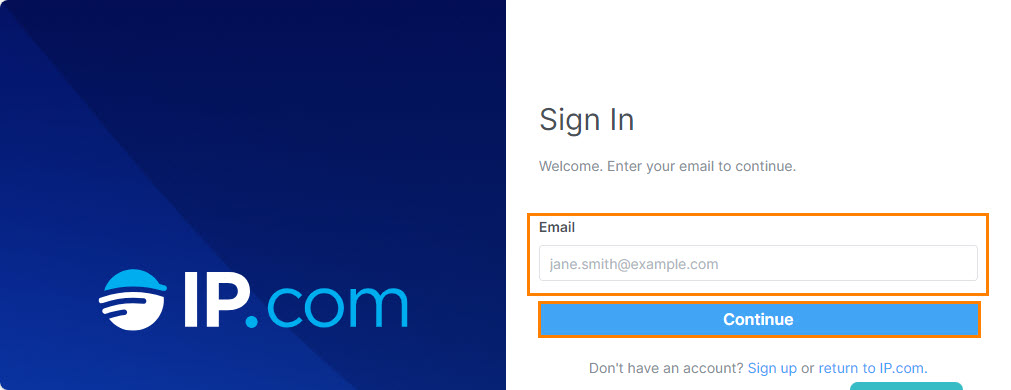
Access Solutions and Change your Contact Information
Once your account is registered, you can change your contact information, access the applications available to you, and contact our IP.com support team. For further details, click on the link Updating your Account Information.
To access IP.com’s publishing and searching solutions directly, go to:
- Defensive Publishing – https://publish.ip.com/
- Prior Art Database (PAD) – https://priorart.ip.com/
Switch between Applications
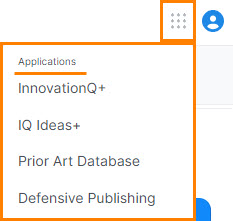 While publishing or searching, you can easily switch between any of your subscribed IP.com applications using the application launch icon available from the top navigational toolbar where the Applications are consolidated under one menu. For example as shown on the right, you can open InnovationQ+, IQ Ideas+, Defensive Publishing, or Prior Art Database to search and download publications.
While publishing or searching, you can easily switch between any of your subscribed IP.com applications using the application launch icon available from the top navigational toolbar where the Applications are consolidated under one menu. For example as shown on the right, you can open InnovationQ+, IQ Ideas+, Defensive Publishing, or Prior Art Database to search and download publications.
Related Articles
Introduction to Defensive Publishing and the Prior Art Database (PAD)Registering an IP.com Account and Accessing Solutions
Updating your Account Information
Publishing Disclosures to the Prior Art Database (PAD)
The IP.com Journal – Contents, Availability, and Distribution
Purchasing Defensive Publishing Vouchers
How to Publish a Disclosure
Searching the Prior Art Database (PAD)
Searching PAD Using Keywords
Searching PAD Using Concepts
Downloading Publications from the Prior Art Database (PAD)
FAQs