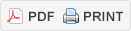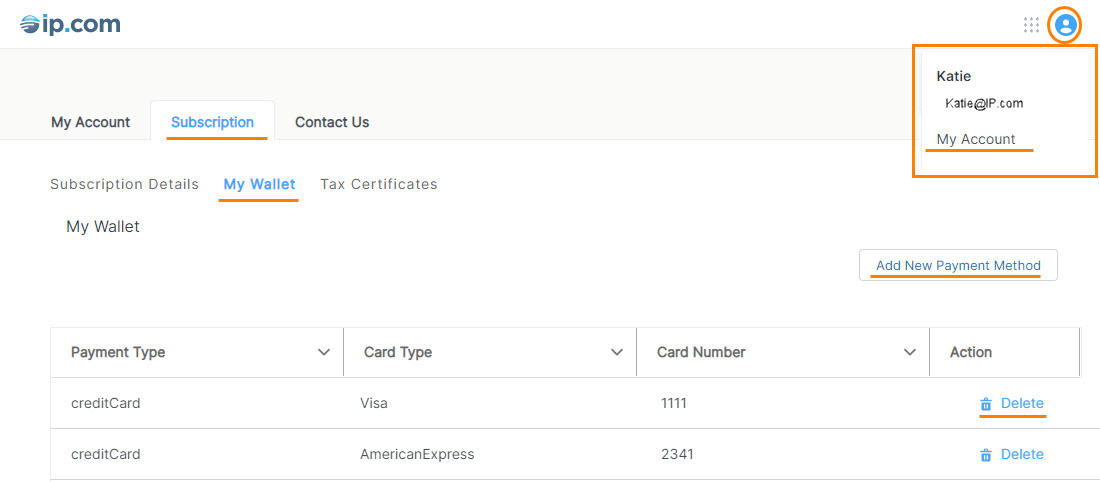Subscription
- To view the various plans of InnovationQ+ and the available features, click here.
- Select either the monthly or yearly recurring payment plans.
- You can subscribe to one of our InnovationQ+ plans or Contact Us for the Enterprise edition.
- Subscriptions are automatically renewed where permitted. In Germany, annual subscriptions are not auto-renewed.
- To access your account information, click the account menu located in the upper right corner, and select My Account.
- To access your active subscription, click the Subscription tab and then under Subscription Details, your active subscription is highlighted in blue.
- To cancel your subscription, click Manage.
- Next, from the Manage Subscription pop-up window, click Cancel Subscription.
- Your subscription will be cancelled at the end of the billing cycle.
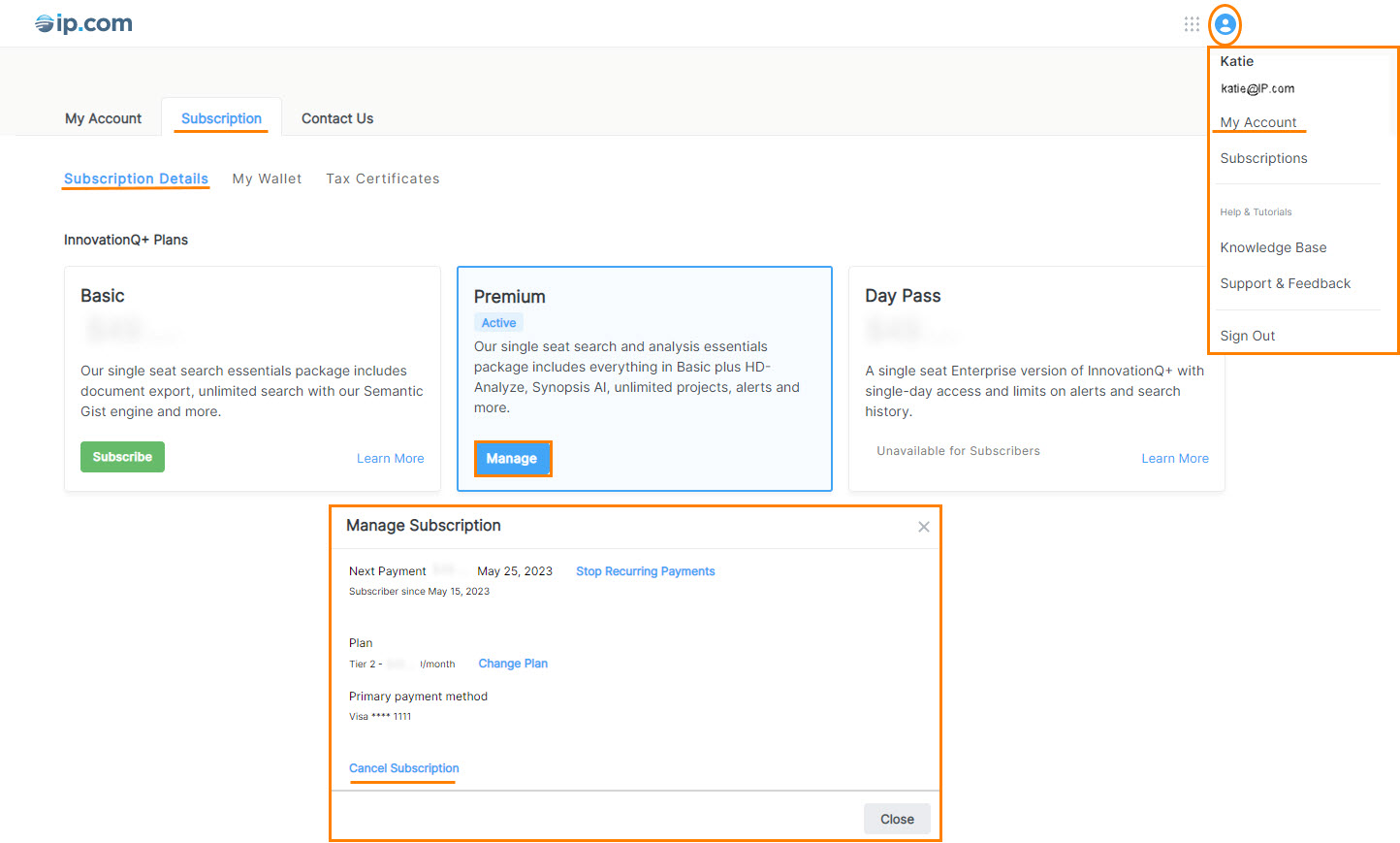
To view the various plans of InnovationQ+ and the available features, click here. Please Contact Us to upgrade your subscription.
- To access your account information, click the account menu located in the upper right corner, and select My Account.
- To access your active subscription, click the Subscription tab, and under Subscription Details, your active subscription is highlighted in blue.
- To view the various plans of InnovationQ+ and the available features, click here.
- You can cancel during your 2-day trial, otherwise if you cancel during your subscription, it will be effective in the next billing period. Subscription remains active during the current billing period.
- No refunds are offered for Basic, Premium, or Day Pass. Cancellations become effective at the end of the current term and are processed without refunds.
Support
- Support is provided via our Knowledge Base.
- You can submit questions or feedback by clicking Contact Us. You can send an email to Help@IP.com
- At any time while using InnovationQ+, you can get support or submit feedback by clicking the ? in the lower right-hand corner of your screen.
- Support is available M-F 8 a.m.-5 p.m. ET. Support response for Basic & Premium customer cases is one business day, and within 4 hours for Day Pass customers.
For best results, we recommend that you use our supported browsers and suggested minimum screen resolution when using InnovationQ+. For further details, click here to visit our Knowledge Base.
To purchase the Technology Vitality Report (TVR) or Patent Vitality Report (PVR):
- Select IP Analytics from the sidebar once signed in to InnovationQ+
- The IP Analytics window displays.
- For either the Technology Vitality Report (TVR) or Patent Vitality Report (PVR), click the Purchase Credit button.
- Once you make your selections on the next screen, you are presented with a confirmation screen.
- To continue with payment information, select the PayPal Buy Now button.
- Continue with the PayPal screens to finish the transaction.
- Upon successful completion of the PayPal payment system, report credits are issued to your account and you are then redirected to InnovationQ+
My Account
To purchase an IQ+ subscription, you must create an account or sign on with an active IP.com account. To register an account, enter a valid email address and verify you are not a robot. Once your purchase is complete, open the email to change your IP.com password within a six-hour timeframe. You can sign in with your account from your account profile page My Account, IP.com, or any of our applications. If needed, click on the link to reset your password and a confirmation code with instructions will be provided via email.
- To access your account information, click the account menu located in the upper right corner, and select My Account.
- To change your name, phone number, affiliation, and country; select the Profile tab.
- Next, your account details displays. You can overwrite the pre-populated information. To change your email address, click Change Email. If your email address is controlled by your organization, please Contact Us.
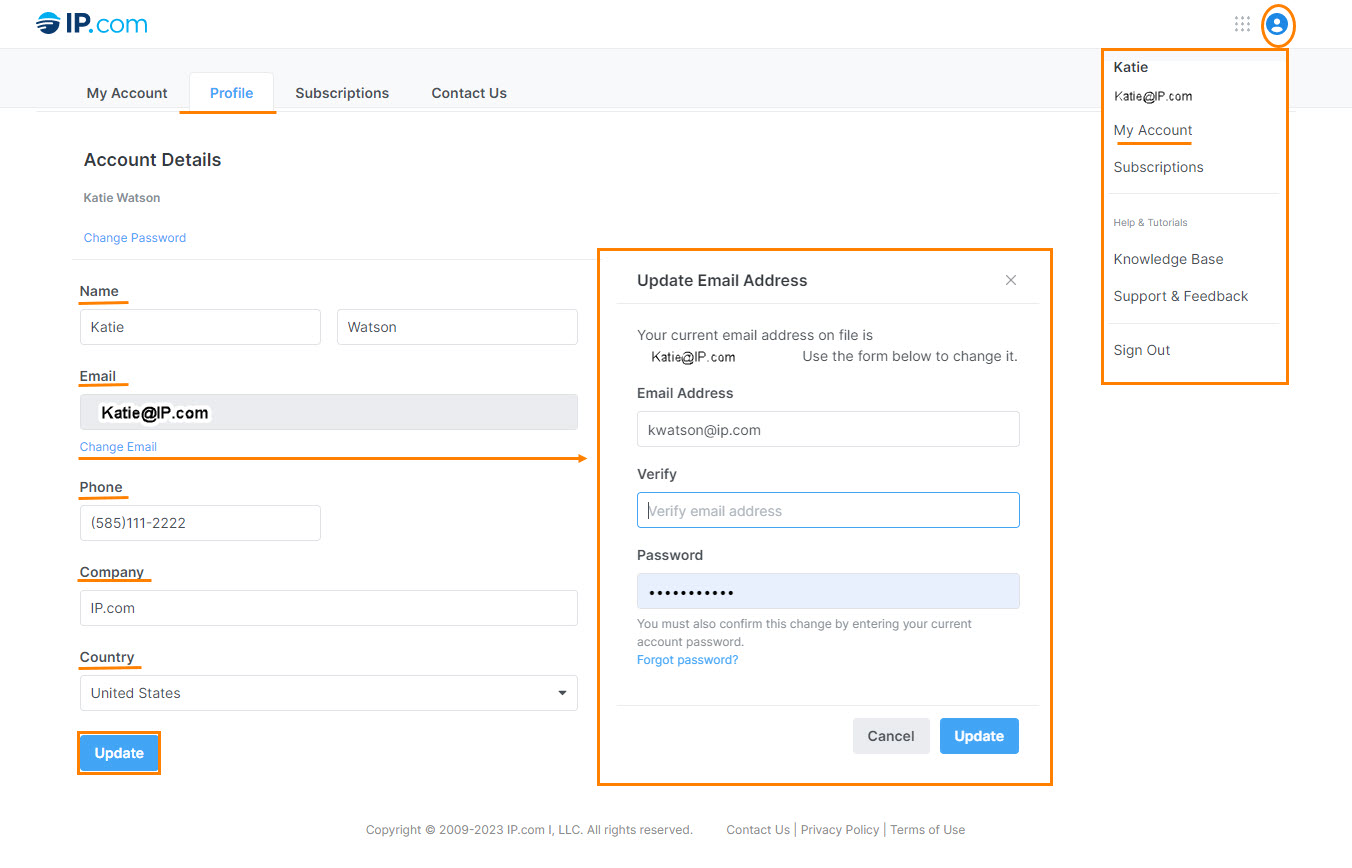
- To access your account information, click the account menu located in the upper right corner, and select My Account.
- To change your password, select the Profile tab and then click Change Password.
- Next, the Change Password pop-up displays where you can enter a new password.
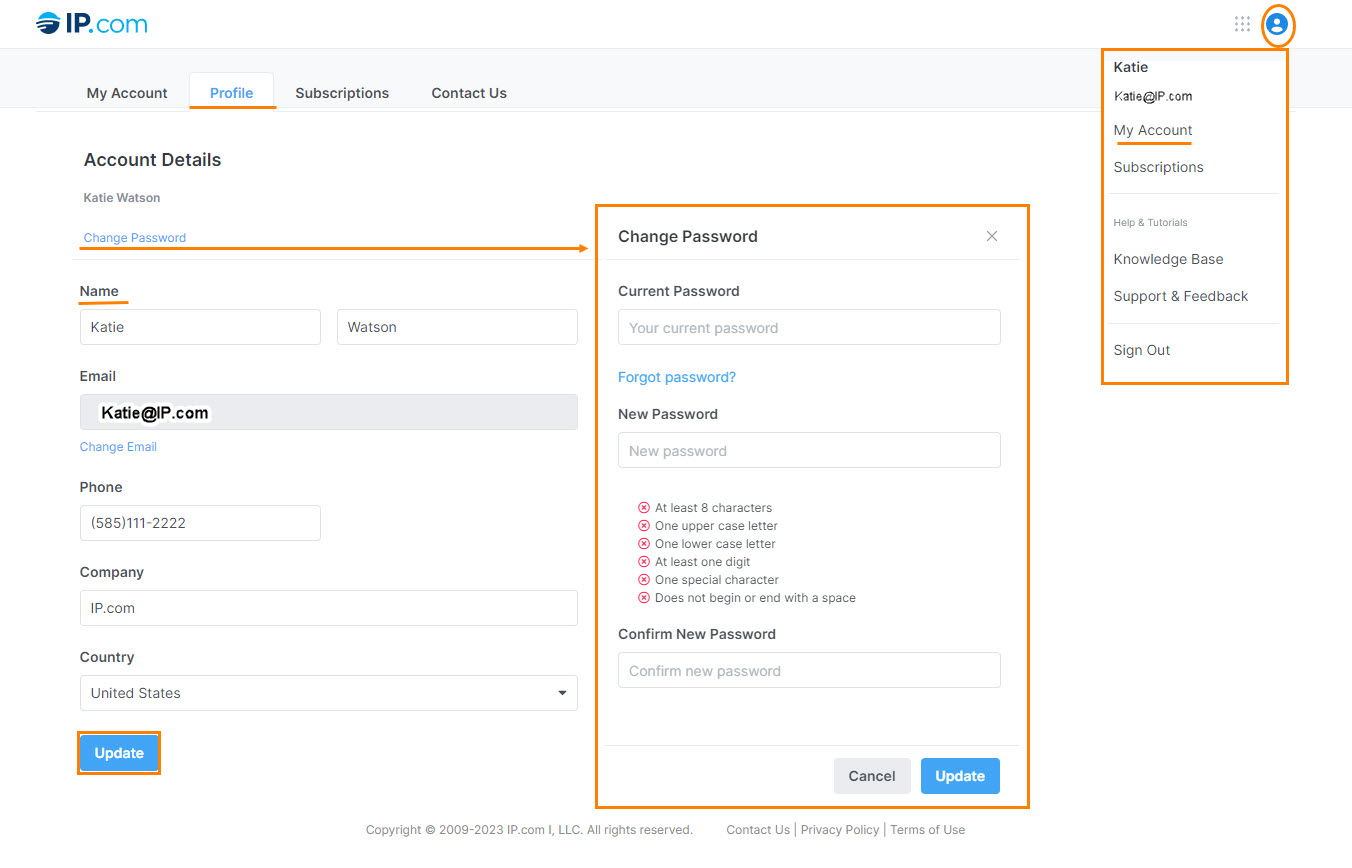
Privacy and Security
At IP.com, we respect your privacy. We want to ensure that you get the information, content, and experiences that matter most to you. IP.com is committed to protecting the privacy of its customers, partners, and other contacts. To read the full policy, click https://ip.com/privacy-policy/.
- To access your account information, click the account menu located in the upper right corner, and select My Account.
- To request data, click the Contact Us tab and select Request My Data located on the lower-right corner of the page.
- Next, the Request My Data window displays. You can request personal identifying information (PII) or a full activity report with optional start and end dates. An email is automatically sent to you with the attachments for downloading the files. For the manual full report, an email will be sent to you once processing is complete. Select the file format, either CSV or XLSX, and click Submit.
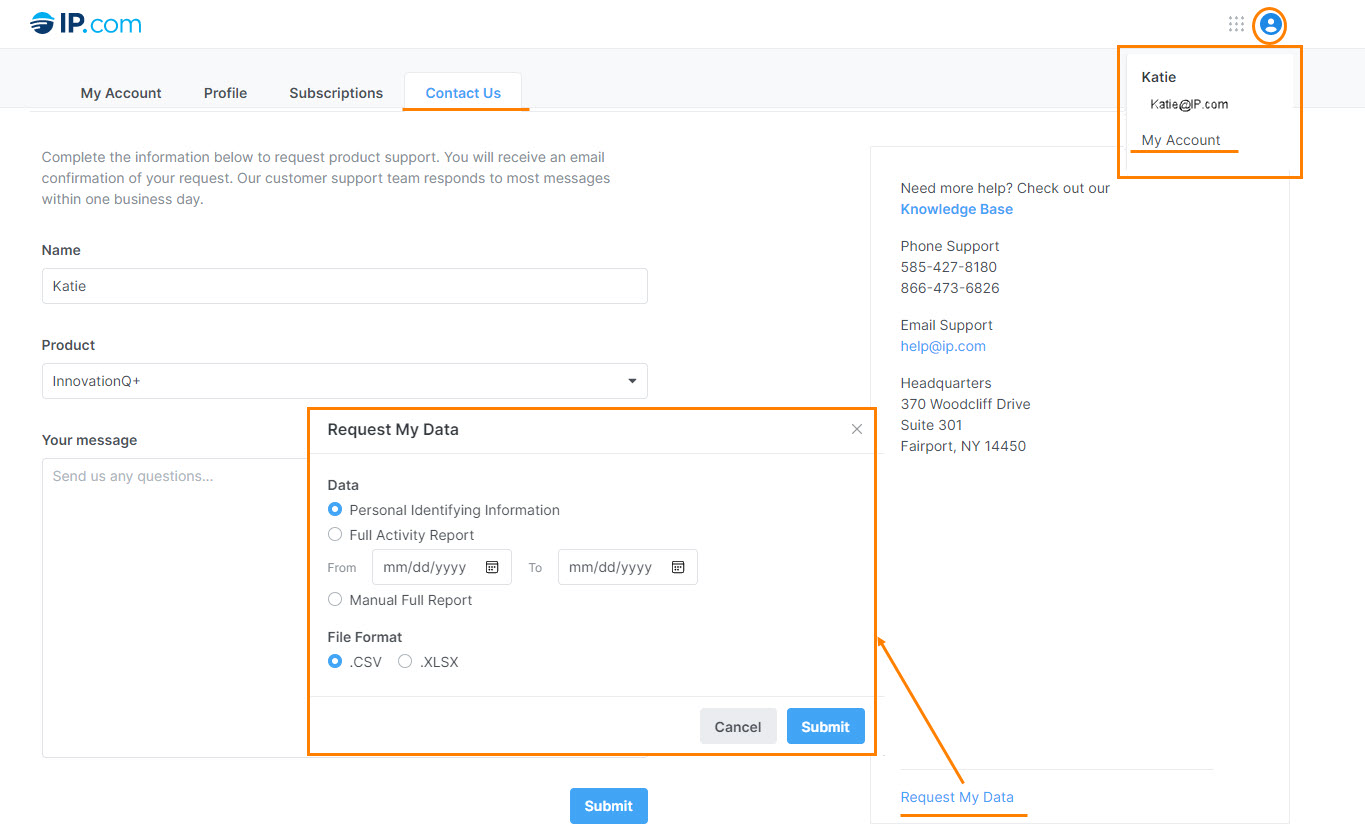
To delete your account and erase your IP.com data, submit a request here. Our Customer Support team responds to most messages within one business day.
Invoicing and Payment
- To access your account information, click the account menu located in the upper right corner, and select My Account.
- To view current and historical invoices, click the Subscription tab and then under Subscription Details, expand the Billing History section.
- To print an invoice, select the clickable invoice number. Once the PDF is downloaded to your computer, you can print the invoice.
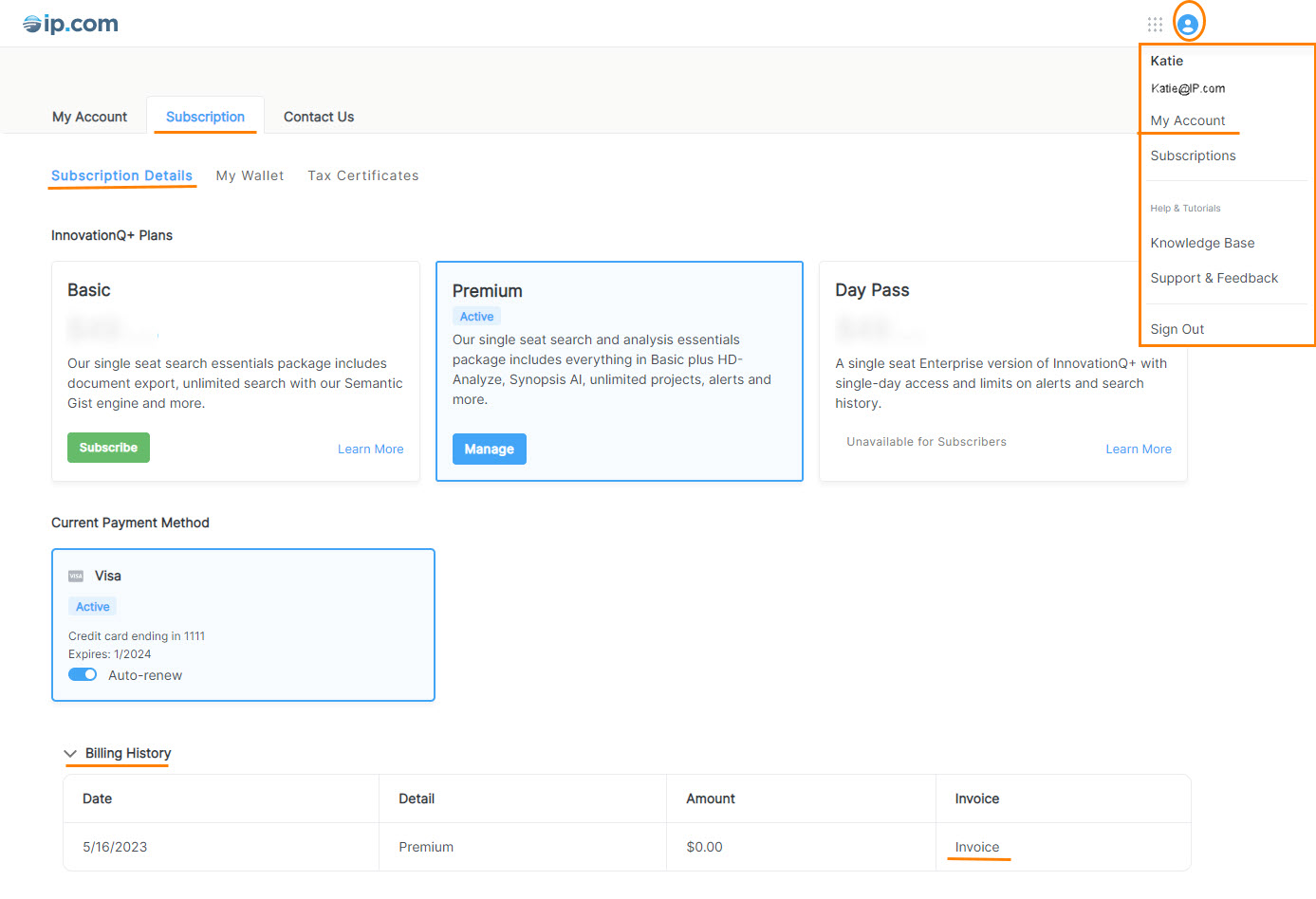
There are three ways to upload your tax exemption information:
- You can enter your Tax / VAT exemption information during checkout.
- This will then waive any sales tax for that order.
- That exemption data will then attach to your account for future purchases.
- In the event you omitted the exemption information after submitting an order, you can request a refund on the Tax / VAT that was collected by reaching out to Customer Support.
- You can enter your Tax / VAT exemption information on the My Account page for future purchases
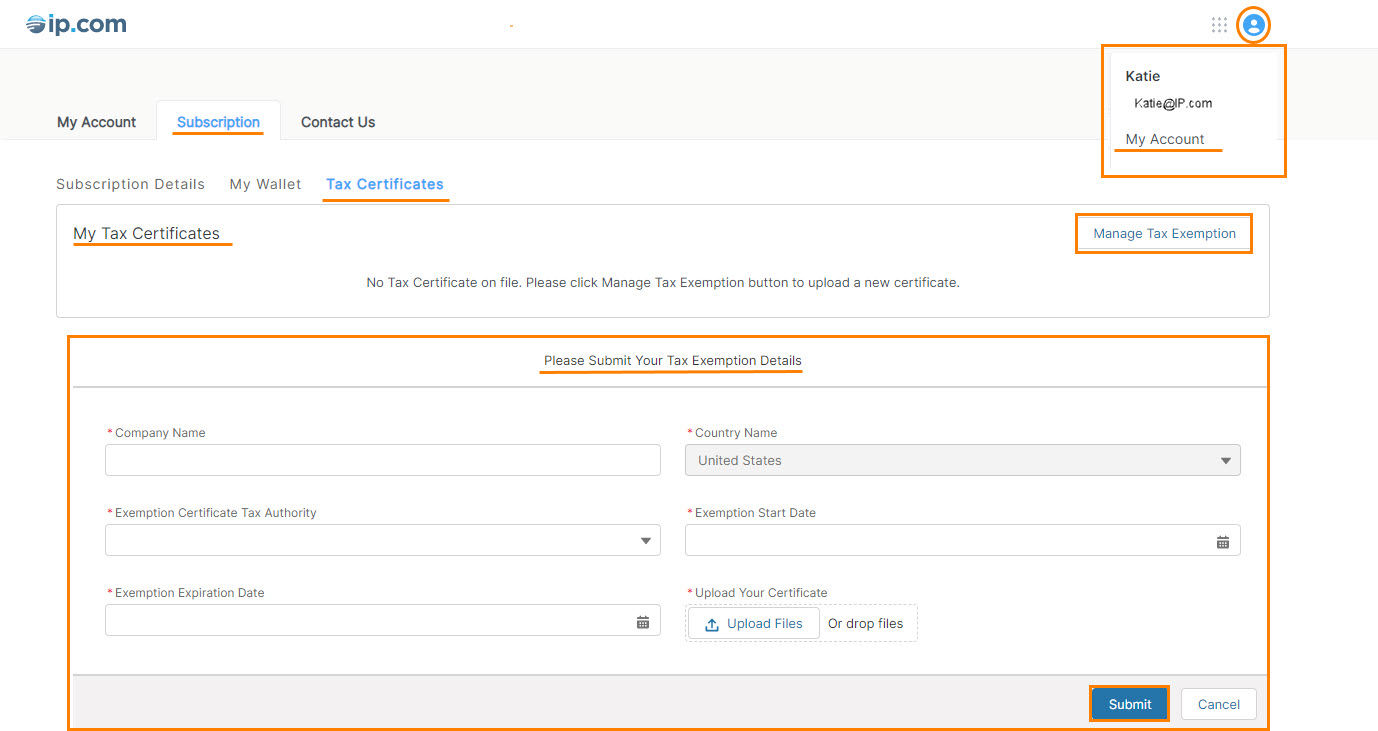
Your subscription renews automatically. If you no longer wish to keep your subscription, then you can cancel by turning off auto-renew. Your subscription will be cancelled at the end of the billing cycle.
- To access your account information, click the account menu located in the upper right corner, and select My Account.
- To access your active subscription, click the Subscription tab, and then under Subscription Details, your active subscription is highlighted in blue.
- To cancel your subscription, toggle the Auto-renew to the OFF position.